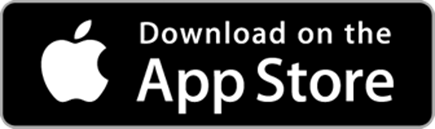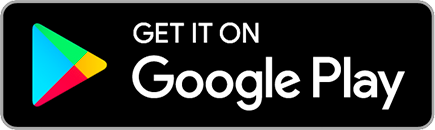Object of the game
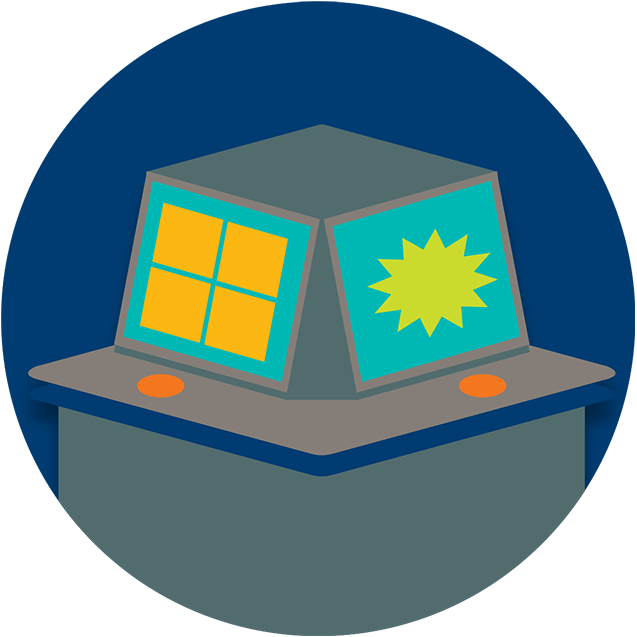
POD games are played on an eBingo player device, however, unlike traditional bingo, which is played against other players, POD games are played against the computer. The outcomes are unpredictable and the odds of winning never change.
How to Play POD Games in 5 easy steps
-
 1
1Set your budget. You’ll need to purchase electronic credits before you play. Be sure to include POD games in your overall entertainment budget.
-
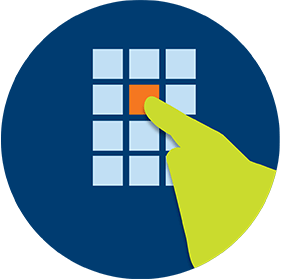 2
2Enter your Player ID. Your player ID allows you to log in and out of eBingo player devices at any time.
-
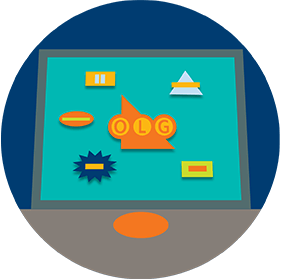 3
3Choose your game. Your game choices will appear from the main or bingo play screen once you’ve selected the POD button. Select START or PLAY.
-
 4
4Claim your prize. If you win, your cash prize is automatically added to your player account.
-
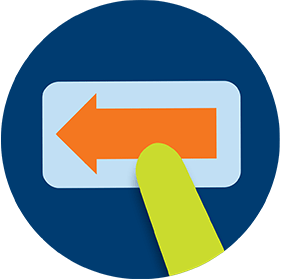 5
5Exit your game. To exit from your game, simply select [Exit] until you return to the main eBingo screen.
2. Enter your player ID
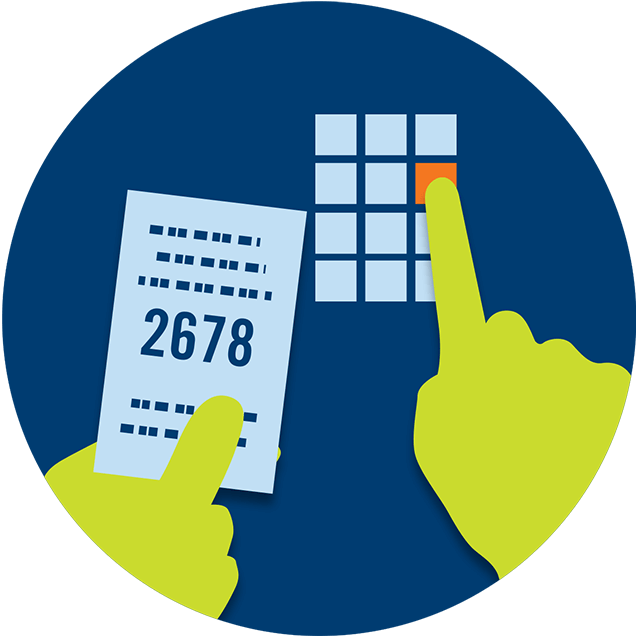
You’ll need to purchase electronic credits at the point of sale counter before you can play POD games. When you do, you’ll get a receipt with your current electronic credit balance, your player ID, which you can enter along with a password at any eBingo player device. Your Player account maintains your credit balance, allowing you to log in and out of different terminals at any time.
Playing with electronic credits can feel like you’re not spending actual money. Be sure to include these credits in your budget before you play.
4. Claim your prize
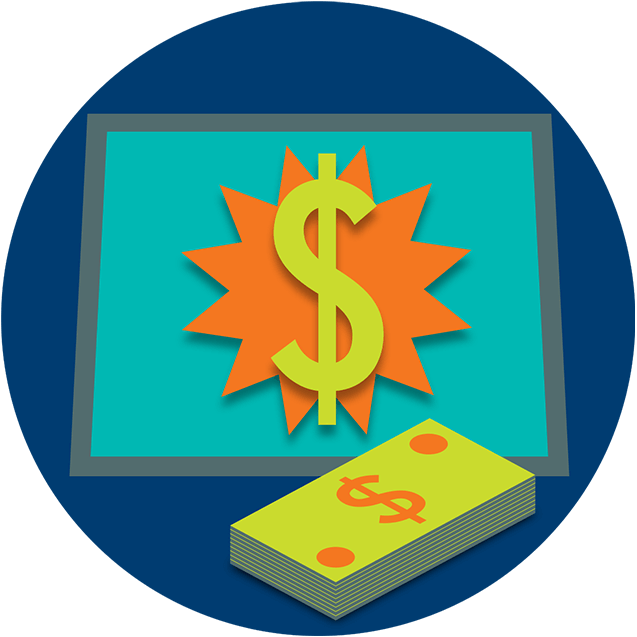
Some POD games offer a progressive jackpot, where the jackpot increases with every play, until someone wins. Other games have a fixed top prize, independent of the number of games played. All winnings are added to your player account balance and are available when you cash out at a point of sale counter.
Playing multiple games at the same time
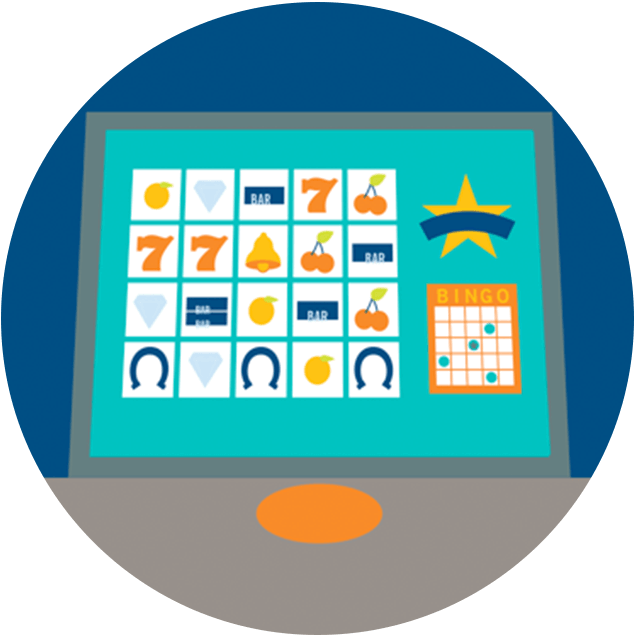
1. You can choose to play any POD game at the same time as eBingo. While playing a POD game, you can always see the eBingo card closest to a win in the bottom right corner of your screen. To return to the session eBingo screen, press the [return to Bingo] button.
2. Any time one of your eBingo cards is one ball away from a potential Bingo, Your POD game will be paused and you will be returned to the session eBingo screen, so that you can monitor your cards and prepare for a possible win.
3. Resume POD game play by selecting the [return to game] button.